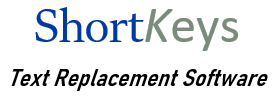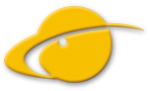Knowledge Base
Insert an image
Last Updated On
Print You are here:
< All Topics
How do I insert an image using ShortKeys?
From the Modify Keys window click on the Insert Image command. There are two options available.
Insert Image via Clipboard
Choose the image to paste and then save the change. This option supports the following image types:
- bmp
- gif
- jpg
- png
- wmf
- emf
Insert Image into Microsoft Office/365
This option inserts other image file types into a Microsoft 365 or Microsoft Office product. Rather than paste the image through the clipboard, it activates the program menu to insert the image.
Choose the image to insert and save the change. In addition to the file types listed above, this option also supports these image types:
- dib
- emz
- jfif
- jpe
- jpeg
- rle
- svg
- tif
- tiff
- wmz
* Applies to ShortKeys 4