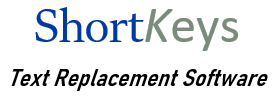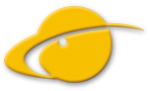Knowledge Base
Import Autocorrect entries
Last Updated On
Print You are here:
< All Topics
How do I import AutoCorrect entries from Microsoft Word into ShortKeys?
- Export the AutoCorrect entries from Word into a text file.
- The list of AutoCorrect entries in a Word document should be saved in a Word document. Click File, Save As and choose ‘Plain Text (*.txt)’ in the Save as type: field. Choose a filename and location and click the Save button.
- When the File Conversion dialog comes up, select ‘Windows default’ for the text encoding and select the option ‘Insert line breaks’ and choose ‘CR/LF’.
- Close Word.
- Using notepad, or another text editor, open the file you created.
- The resulting file will contain some header information. Delete the header information.
- Now the file contains 3 lines for each AutoCorrect entry. The first line is the value that will be replaced when it is typed. In front of each of these lines insert the string.
- The third line has either False or True. Delete this line.
- Repeat steps 7 and 8 for each AutoCorrect Entry.
- The result will look something like this:
- abbout
about
abscence
absence
accidant
accident - Save the file.
- Open ShortKeys. Click File, Import and Import Text File. Choose which ‘What to do with Duplicates’ option you need, enter the pathname of the file created above and click the OK button.