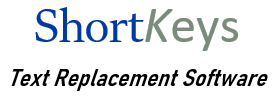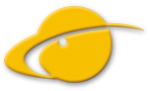Knowledge Base
File Access Denied error message.
Last Updated On
Print You are here:
< All Topics
File Access Denied error message. I do not have clearance to open the file.
Several users have reported problems when their macro file is in a folder that is being backed up by OneDrive. Some reboot their computer, and the problem goes away. For others the problem occurs and then seems to go away.
By moving the shortkey macro file to a folder that is not backed up by OneDrive, ShortKeys will likely work better.
Receive cloud protection by setting the options in ShortKeys to store the macro file backups in a folder backed up by OneDrive.
Below are the steps to do this.
Move the .shk macro file to a folder not backed up by OneDrive
- Create a folder on your C: drive called Macros (C:\Macros).
- Open ShortKeys and at the bottom of the window you will see the name of the .shk macro file in use and its location.
- Open Windows File Explorer to the current location of your .shk file and copy it to C:\Macros.
- Open ShortKeys and click File, Open File.
- Choose the option “Close all open files before opening this file”.
- Click the […] box and navigate to C:\Macros and click on your .shk file to open it.
Save backup files to a location that is backed up by OneDrive
- Click Options, Preferences, File System, and the Backup tab.
- Under Backup Location choose “Backup to a specific path”.
- Click the […] box and navigate to “Documents\Insight Software Solutions\ShortKeys 4” and save.
Once these steps are done your shortkey macro file will be in C:\Macros. Backup copies of the macro file will be in a folder that gets backed up by OneDrive.