When you type often and fast, you are bound to make spelling errors and typos. You can set ShortKeys to automatically correct common typos and misspelled words such as:
and much more.
To quickly create a shortkey file of commonly misspelled words and typos, import the AutoCorrect file from Word. Follow these steps to import.
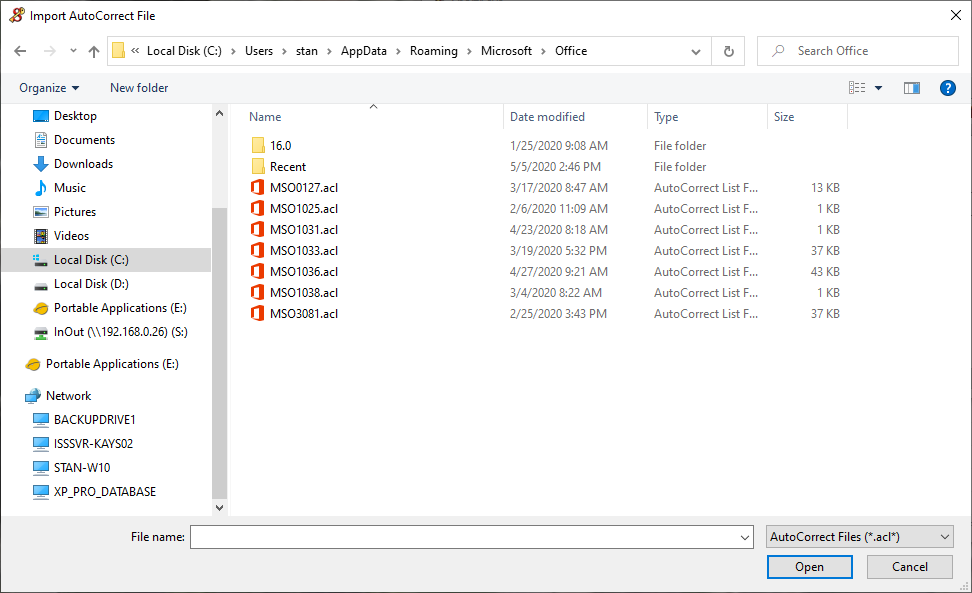
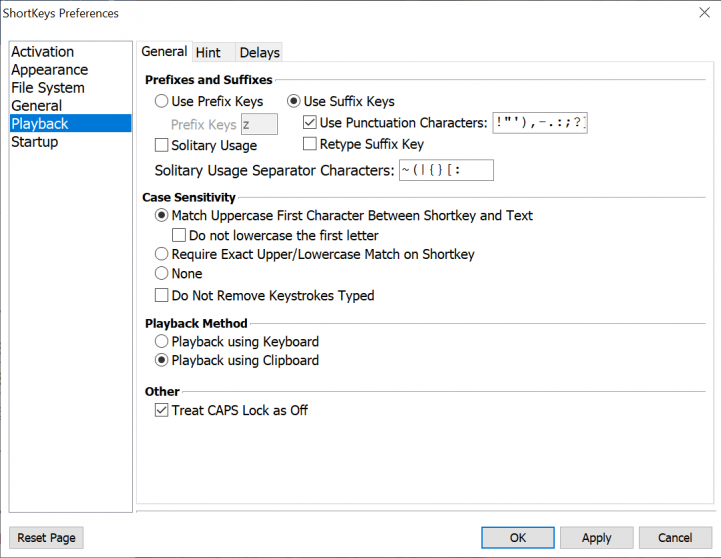
Now, for example, when you type teh and press the space bar, the typo is changed to the correct spelling, the. Add others words to your file as needed.
Or just make a list of words you commonly misspell or mistype and enter them into ShortKeys individually.
With either option you’ll soon be saving a lot of time not having to backtrack and correct typos. The ShortKeys auto-corrections take place in all Windows applications and not just Office.
ShortKeys is a text replacement utility, but you may also call it a shortcut key, autotext, autocorrect, text expander, text inserter or fast typing tool. We call it extremely useful and beneficial.
| Cookie | Duration | Description |
|---|---|---|
| cookielawinfo-checbox-analytics | 11 months | This cookie is set by GDPR Cookie Consent plugin. The cookie is used to store the user consent for the cookies in the category "Analytics". |
| cookielawinfo-checbox-functional | 11 months | The cookie is set by GDPR cookie consent to record the user consent for the cookies in the category "Functional". |
| cookielawinfo-checbox-others | 11 months | This cookie is set by GDPR Cookie Consent plugin. The cookie is used to store the user consent for the cookies in the category "Other. |
| cookielawinfo-checkbox-necessary | 11 months | This cookie is set by GDPR Cookie Consent plugin. The cookies is used to store the user consent for the cookies in the category "Necessary". |
| cookielawinfo-checkbox-performance | 11 months | This cookie is set by GDPR Cookie Consent plugin. The cookie is used to store the user consent for the cookies in the category "Performance". |
| viewed_cookie_policy | 11 months | The cookie is set by the GDPR Cookie Consent plugin and is used to store whether or not user has consented to the use of cookies. It does not store any personal data. |