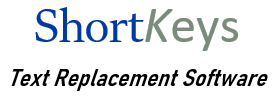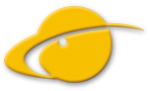Knowledge Base
The @ symbol does not play back
The email @ symbol does not play back in my shortkey.
We have heard of several reports of this occurring. The only solution we have at this time is to have the macro play back through the clipboard, rather than through the keyboard.
Click on Options, Preferences, Playback – General tab. Select the Use Clipboard option to have all of the shortkeys play back through the clipboard.
Or to just have a single shortkey play back through the clipboard, do one of the following based on your version of ShortKeys.
ShortKeys 4
Double click on the shortkey to open the Modify Keys window. Click on the Options tab and select the “Playback using clipboard” option and save.
ShortKeys 3
In the Options, Preferences, Playback – General tab, select the Use Individual Settings option. Edit the shortkey to open the Modify Keys window. Click on the Options button and then the Advanced button. In the Advanced Settings window, select the Play using Clipboard option and save.