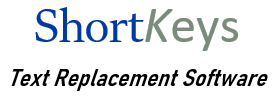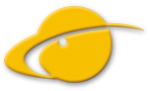Knowledge Base
Toolbar and Menu missing
The ShortKeys toolbar is missing and/or the menu bar has disappeared. How do I restore them?
Version 3.3.2.1 and later
Close the ShortKeys window. Right click on the ShortKeys icon in the Notification Area and select Tools, Restore Toolbars & Window Positions.
Versions prior to v3.3.2.1
In the bottom panel of the ShortKeys window you will see the name of the .shk macro file in use and its location. Write down the location or remember where it is. If you have more than one macro file open, then check the location of each .shk file.
Close ShortKeys by right clicking on the icon in the system tray and left clicking on Terminate ShortKeys. Open Windows Explorer to the location where you installed ShortKeys. The default location is c:\Program Files\ShortKeys 3 or c:\Program Files (x86)\ShortKeys 3. In this folder double click on the shkdef.exe file to run a small utility to restore the program to its default settings.
Restart ShortKeys and the menu is restored. You will need to open Options, Preferences and reset anything that you prefer different from the default values. If your macro file does not open after restarting, then click on File, Open File – browse to the location of the .shk file you wrote down and load it in.